Mobile banking apps are quite common nowadays. There’s a variety of mobile banking apps offered by different banks, each with its own set of features and services. Some of the popular Mobile Apps are SBI Anywhere Personal from State Bank of India, iMobile by ICICI Bank, HDFC Bank MobileBanking, Bandhan Bank Mobile Banking Apps: mBandhan App and Bhim Bandhan UPI App, MAxis Mobile by Axis Bank, and Kotak – 811 & Mobile Banking from Kotak Mahindra Bank. Moreover, other apps like PhonePe and Google Pay also enable UPI-based payments, mobile recharges, and bill payments. These mobile banking apps allow customers to check balances, transfer funds, make bill payments, manage accounts, apply for loans, and sometimes even check investment options. However, we have to be careful while downloading these apps from the app stores to avoid fraud. In this article, we will discuss how these mobile banking apps run.
Bandhan Bank Mobile Banking App
Bandhan Bank has two mobile banking apps. One is mBandhan that helps customers do banking stuff on their phones. It works on both Android and iPhones. It lets people transfer money, pay bills, and recharge their DTH at their convenience. You can also get help from the bank 24×7 through this app. There’s another app called BHIM Bandhan UPI just for quickly sending and getting money between bank accounts. It also lets you check your account balance and recharge your mobile, all in one place.
Mobile banking registration and set-up
Here is an easy guide to sign up for the Bandhan Bank mobile banking app – mBandhan App:
- Get the mBandhan App from your app store.
- Open the app and tap ‘Register’.
- Put in your phone number registered with the bank and pick your account type.
- You’ll get a code on your phone; type it in. If your number isn’t registered, follow the instructions in the article to do that.
- Create a 4-digit mPIN and enter it again to confirm. Remember, you’ll need this PIN every time you use the app.
- Once your PIN is set, you’re good to go! You can now use all the mobile banking features on the app.
Fund Transfer through Mobile Banking apps
It is quite easy to make a fund transfer through mobile banking apps. The steps are more or less similar for every mobile banking app.
- Open the app you have on your device.
- There will be a “fund transfer” option on the dashboard.
- Select it and also select the type of transaction you want to make.
- Select the beneficiary if it is already added, if not, you have to add the beneficiary first.
- Then enter the amount of the transaction you want to make and click confirm.
- You will get an account for the transaction, you have to enter it and click confirm. The amount will be deducted from your account and transferred to the recipient’s account.
Balance check through Mobile Banking app
To check your account balance through mobile banking app,
- Open your mobile banking app.
- In the dashboard, there will be many options, tap on the account summary section.
- Your current account balance will be shown on the screen of your device.
You can also download a mini statement through a mobile banking app. In a mini statement, you can also see the details of the last few transactions you made on your account. It is usually 5 to 10 transactions.
For balance checks, there are some other options you can go for.
Through Internet banking
- If you have access to the Internet banking service of your bank, go to its official website and log into your account.
- Then, go to the “account Summary section” option and select the bank of which you want to check the balance. (In case, you have more than one account with the bank)
- The current balance in your account will be shown on the screen.
If you want to register yourself for the Internet Banking service, follow these steps:
- Open the browser on your device and go to the official website of your bank.
- There will be an option for registration under the ‘Online Banking’ or ‘Login’ section.
- You have to enter some details like account number, card details, personal information, and the bank will send an OTP (One Time Password) to your registered mobile number for verification.
- After entering all those, set up a user ID and password. A strong password is suggested, it will be a combination of alphabets, numbers, and special characters for
- After registration, you can log in to your account using the newly created credentials.
- Most of the time the bank prompts users to set a security question and its answer to enable two-factor authentication, or link a registered device for extra security. Set something familiar to you as security questions and answers lest you should forget or get confused with it later. This is to help you recover your password.
Mobile number registration
There are two ways to register your mobile number with the bank: online and offline. You can go with anyone whichever is convenient for you.
- For online registration, you have to go to the official website of the bank you have an account with.
- Then, in the profile section see if there is an option for “update mobile number”. Select that.
- Then, the next step is to enter the mobile number you wish to update. Enter all the other required details such as your account number, name, address, etc.
- Then, your mobile number will be registered with your bank.
- If you want to do it offline, you need to go to a nearby bank branch.
- Request the staff for a mobile number registration form.
- Enter all the required information such as your personal details, account details and the mobile number you wish to register.
- Then, submit it along with some identity proof documents. These documents can be your Aadhaar card/driving licence/any other government-issued identity card. The bank staff will verify the form and your mobile number will be registered with the bank.
Through UPI services
You can check your account balance through UPI apps as well. All you have to do is open the app and click on a few things.
- Download and install any of the UPI apps that are available on your app store.
- Set it up by linking your bank account to the app. You have to enter your account details and card details.
- Create a 4-digit/6-digit PIN which is to be used later when you transfer funds.
- After all is done, go to the dashboard and select the option for balance check.
- Tap on it and the current balance in your account will be shown on your device.